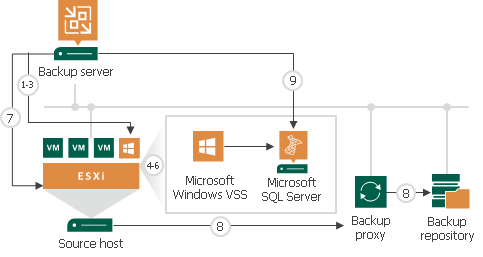Veeam Backup & Replication 12
SSPI authentication failed for user
Challenge
When the Veeam Backup & Replication Configuration Database is using PostgreSQL, direct interaction with the database may fail with the error:
SSPI authentication failed for user
Interactions where this may occur include:
- Installing an update to Veeam Backup & Replication.
Related: KB4543:"Failed to connect to the database." Updater Configuration Check - Performing a configuration restore.
- Attempting to interact directly with the database (e.g., using pgAdmin or pgsql commands).
Cause
This error occurs when the account being used to perform the interaction is not authorized to access the Veeam Backup & Replication configuration database within the PostgreSQL instance.
When PostgreSQL is deployed by the Veeam Backup & Replication installer, that PostgreSQL database engine is configured to use SSPI Authentication, which allows for access authentication using Windows accounts. The pg_ident.conf file, which maps Windows accounts to the postgres root user account, is updated to add Windows accounts that should have access to the configuration database.
By default, the following Windows accounts are added as authorized to access the database directly:
- The Windows account that was used during the initial install.
- The NT AUTHORITY\SYSTEM account, which is the default account used by the Veeam Backup & Replication services.
Solution
Option 1: Use an Existing Authorized Windows Account
Identify which accounts are currently authorized to access the Veeam Backup & Replication configuration database, and perform the action as that user.
- Open the following file in a text editor:
C:\Program Files\PostgreSQL\15\data\pg_ident.conf
- At the bottom of the file, you will find at least two uncommented lines with a format similar to this example*:
veeam User@Domain postgres
*If the PostgreSQL instance was created by the Veeam Backup & Replication installer. If the PGSQL Instance was user-created, the mapname and pg-username may be different. - Use the non-SYSTEM account to perform the action that initially failed with the SSPI error.
# Put your actual configuration here
# ----------------------------------
# MAPNAME SYSTEM-USERNAME PG-USERNAME
veeam Backupsvc@DOMAIN postgres
veeam "SYSTEM@NT AUTHORITY" postgres
Option 2: Add a Windows Account to The Authorized Users Lists
Identify Which Account Was in Use When the SSPI Error Occurred
These steps assume the SSPI error has recently occurred and is still in the latest log folder.
Add Windows Account to pg_ident.conf
- Open the mappings file in a text editor:
C:\Program Files\PostgreSQL\15\data\pg_ident.conf
- Add a new line at the bottom of the file in the following format:
Replacing pgadmin@VBR12 with the account you identified in your logs on Step 4.
veeam pgadmin@VBR12 postgres
Application-Aware Processing
By default, Veeam Backup & Replication does not process application logs and creates a crash-consistent backup of VMs with applications that use transaction logs for operations. You can create a transactionally consistent backup — in this case, Veeam Backup & Replication will process application logs. In case a disaster strikes, Veeam Backup & Replication will use backups of logs to perform recovery operations.
To create transactionally consistent backups or replicas of VMs that run the following applications, you must enable application-aware processing in job settings:
- Microsoft Active Directory
- Microsoft SQL Server
- Microsoft SharePoint
- Microsoft Exchange
- Oracle
- PostgreSQL
Application-aware processing is the Veeam technology that allows Veeam Backup & Replication to prepare applications running on the VM and create a consistent view of application data on the VM guest OS. Once the application is ready, Veeam Backup & Replication triggers the VM snapshot and starts to copy VM data to the target. Depending on the VM OS, Veeam Backup & Replication utilizes the following technologies to create transactionally consistent backups:
- For Windows-based VMs, Veeam Backup & Replication uses Microsoft Volume Shadow Copy Service (Microsoft VSS). Microsoft VSS ensures that there are no unfinished database transactions or incomplete application files. For more information, see Microsoft Docs.
- For Linux-based VMs, Veeam Backup & Replication uses the agent that connects to the VM guest OS and prepares databases and instances for a consistent backup.
Requirements and Limitations
Application-aware processing is supported for Linux-based VMs and Microsoft Windows client versions starting from Windows Vista and for server versions starting from Windows Server 2008. To use application-aware processing, you must have VMware Tools and the latest updates installed on the VM guest OS. For more information on supported guest OS versions, see Supported Applications.
|
Important |
|
If a VM runs an application that does not support Microsoft VSS (there is no VSS writer for this particular type of application, for example, MySQL), Veeam Backup & Replication will not be able to utilize Microsoft VSS and application-aware processing for this VM. To process such VMs, you can use VMware Tools quiescence with pre-freeze and post-thaw scripts. For more information, see VMware Tools Quiescence and Pre-Freeze and Post-Thaw Scripts. |
How Application-Aware Processing Works for Windows-Based Machines
If you enable application-aware processing in job settings, Veeam Backup & Replication performs the following operations as a part of the backup or replication process:
- Veeam Backup & Replication deploys the non-persistent runtime components or, if necessary, persistent agent components on the VM and detects if the VM runs any of the supported applications.
- Veeam Backup & Replication collects information about applications installed on VMs — this information is required for VSS-aware restore.
VSS-aware restore is performed when the VM is started after you restore it from the backup or fail over to a VM replica.
- Veeam Backup & Replication prepares applications for VSS-aware restore.
- Microsoft VSS communicates with applications and freezes I/O activities at a specific point in time.
- Veeam Backup & Replication acts as a VSS requestor and triggers a VM VSS snapshot.
- Veeam Backup & Replication triggers a VMware vSphere snapshot of the VM.
- Microsoft VSS resumes frozen I/O activities on the VM guest OS.
- The job session proceeds as usual.
- If you have instructed Veeam Backup & Replication to truncate transaction logs, Veeam Backup & Replication truncates transaction logs on the VM guest OS after the backup or replica is successfully created.
How Application-Aware Processing Works for PostgreSQL
If you enable application-aware processing in job settings, Veeam Backup & Replication performs the following operations as a part of the backup or replication process
- Veeam Backup & Replication installs either non-persistent components or persistent agent components to the VM guest OS and detects if the VM runs any of the supported applications.
|
Note |
|
By default, Veeam Backup & Replication installs non-persistent components to the VM guest OS and uninstalls them after the job completes. You can also install a Linux management agent to the VM guest OS — in this case, the agent will remain installed on the VM and Veeam Backup & Replication will use it to access the VM guest OS instead of SSH. For more information, see Persistent Agent Components. |
- The pgsqlagent agent looks for PostgreSQL instance configuration files. It uses these files to get information on the PostgreSQL instance settings.
|
Note |
|
By default, configuration files are located in the following directories:
If you keep the configuration file in the custom directories or if you want to exclude some directories from the scan, you can manually create the /etc/veeam/VeeamPostgreSQLAgent.xml file. In this case, the pgsqlagent agent will use commands from this file. To explicitly include or exclude specific configuration files from rescan, add the following commands to the /etc/veeam/VeeamPostgreSQLAgent.xml file:
Note that you must embed the commands into the <config /> tag. To specify several directories, separate them by a comma. For example: <config ExcludeConfigDirs="/etc/postgresql/13/cl4/,/etc/postgresql/13/cl6/" AddConfigDirs="/home/user/pgconfdir/"/>. This command skips 2 directories and includes 1 custom directory. |
- The pgsqlagent agent returns a list of PostgreSQL configuration files to Veeam Backup & Replication.
- Veeam Backup & Replication accesses the PostgreSQL VM guest OS over SSH or over management agent.
- Veeam Backup & Replication connects to the PostgreSQL instance, gets a list of databases added to the instance and information that is necessary for data recovery operations.
- The pgsqlagent agent sets the PostgreSQL instance to the ready for a backup state.
- Agent freezes the VM guest OS and creates a snapshot of the PostgreSQL instance.
- Veeam Backup & Replication completes a backup of the PostgreSQL instance and resumes stopped activities on the VM guest OS.
- Veeam Backup & Replication saves a backup of a machine with a PostgreSQL instance to a backup repository.
https://helpcenter.veeam.com/docs/backup/vsphere/application_aware_processing.html?ver=120
Lizenznutzungsbericht
Um eine vollständige Serverlsite aller Backup Jobs zu erhalten: