Admin Passwort zurücksetzen
You would typically use this method if you run the Portainer Server on Docker Standalone.
First, go to our reset password container helper in GitHub, then stop the Portainer container by running this command:
Next, run the helper using the following command (you'll need to mount the Portainer data volume):
If your Portainer data volume has a different name than portainer_data or you are using a bind mount for your data volume, you will need to adjust the mount in the below docker run command to suit your path.
If successful, the output should look like this:
If the helper is unable to find an admin user to update, it will create a new one for you. If the username admin is already used, it will create a user named admin-[randomstring]:
Finally, use this command to start the Portainer container then try logging in with the new password:
No comments to display
No comments to display